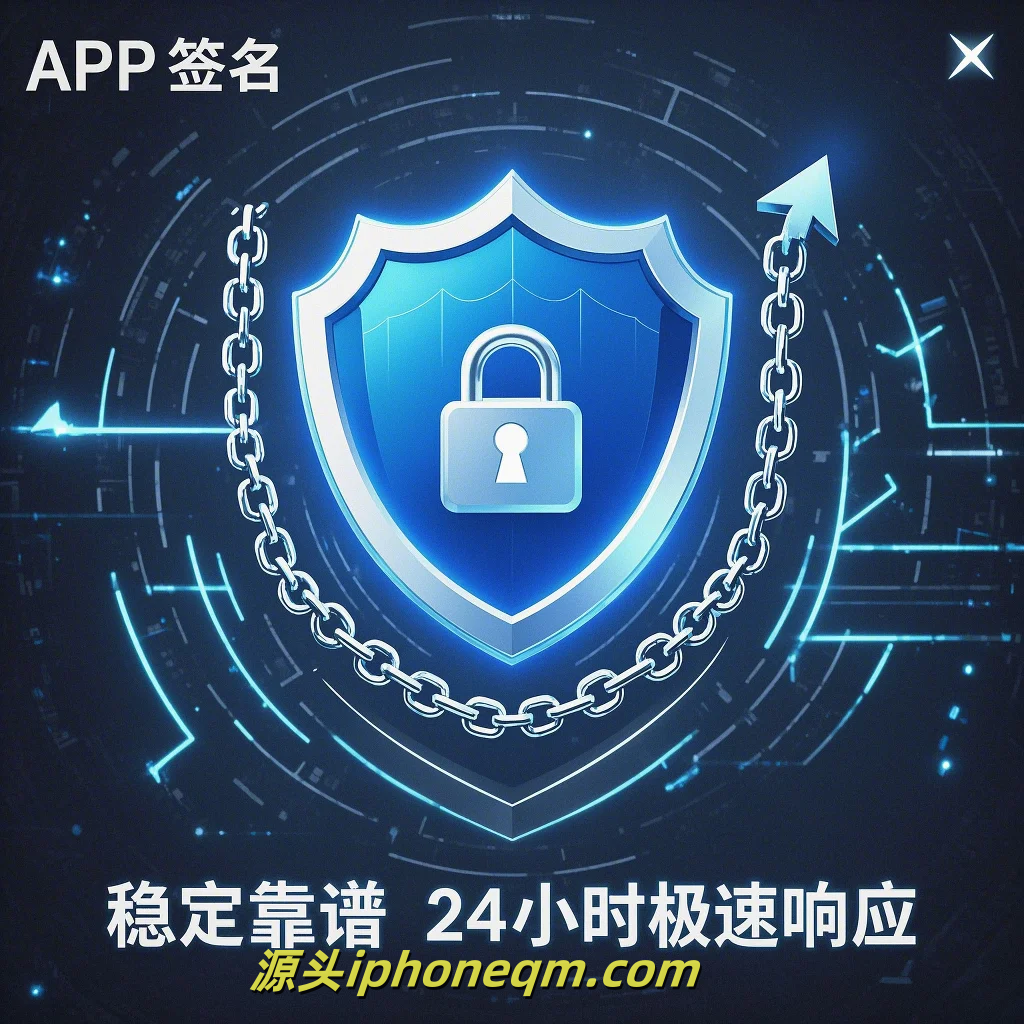Troubleshooting Common Apple Signing Issues
Signing issues with your Apple account can be frustrating, especially if you're trying to access your favorite apps or services. Whether you are using an iPhone, iPad, or Mac, encountering problems with your Apple ID can disrupt your workflow and leisure activities. In this article, we will explore some common signing issues related to Apple, along with practical solutions to help you get back on track.

First, let's address one of the most common issues: forgetting your password. If you cannot sign in because you can't remember your Apple ID password, don’t panic. Apple provides a straightforward process to reset your password. Go to the 'Apple ID Account Page' and click on "Forgot Apple ID or password?" Follow the prompts to enter your Apple ID and then select a reset method. You can choose to receive an email or answer security questions. Once you verify your identity, you can create a new password. Remember to choose a strong password and store it securely.

Another frequent problem is that users might be signed out of their accounts unexpectedly. This can happen due to various reasons, such as software updates or accidental logouts. To resolve this, check your device settings. On an iPhone or iPad, navigate to 'Settings,' then tap on your name at the top. If you see that you are not logged in, enter your Apple ID and password to sign back in. For Mac users, go to 'System Preferences,' click on 'Apple ID,' and check if you are signed in.
Network issues can also hinder your ability to sign in to your Apple account. If you encounter a problem at the sign-in screen, ensure that your internet connection is stable. A weak or unstable Wi-Fi connection can lead to difficulties in authentication. Try disconnecting and reconnecting to your Wi-Fi or switching to mobile data. Additionally, you may want to restart your router to refresh your connection.
Moreover, it's essential to keep your device updated. Outdated software can cause compatibility issues with Apple services. Make sure to regularly check for software updates. For iPhones and iPads, go to 'Settings,' then 'General,' and select 'Software Update.' For Macs, click the Apple logo in the top left corner and choose 'About This Mac,' then 'Software Update.' Keeping your device updated can resolve many signing issues.
Sometimes, users face signing issues due to Apple server downtime. You can check the status of Apple's services by visiting the Apple System Status page. If there is a reported outage, be patient. These issues are usually resolved quickly by Apple’s technical team.
If you are in a region that restricts access to certain Apple services or if you're using a VPN, this can also lead to signing issues. Consider disabling your VPN temporarily or checking whether your region has limitations on Apple’s services. If you suspect your account may have been locked due to suspicious activity, follow the prompts provided by Apple to unlock it.
Lastly, if all else fails, contacting Apple Support is always a good option. They can provide guided assistance tailored to your specific issue. Make sure to have your device information and any error messages handy to expedite the troubleshooting process.
In summary, signing issues with your Apple account can stem from various sources, including forgotten passwords, network problems, service outages, and device software versions. By following the troubleshooting steps outlined in this guide, you can address these common problems swiftly. Stay updated and always know how to recover your account to enjoy seamless access to your devices and services.
扫描二维码推送至手机访问。
版权声明:本文由MDM苹果签名,IPA签名,苹果企业签名,苹果超级签,ios企业签名,iphoneqm.com发布,如需转载请注明出处。